How to Install WordPress Locally on Mac or Windows: A Complete Guide
If you’re a website developer, designer, or just someone wanting to test WordPress without impacting a live site, installing WordPress locally on your Mac or Windows computer is the best solution. This guide will walk you through how to install WordPress locally on Mac or Windows, using a user-friendly tool called LocalWP. Whether you’re using a Mac or Windows, this process is simple and can be done in a few steps.
1. Download LocalWP
To get started, you first need to download LocalWP. This is an application that allows you to create a local server environment on your computer where you can install WordPress.
- Visit the LocalWP website and click on the Download button.
- Select the version suitable for your operating system (Mac or Windows).
- Once the download is complete, you’re ready for the next step.
By choosing LocalWP, you are opting for one of the most efficient ways to set up WordPress locally on either a Mac or Windows machine.
2. Install LocalWP
After downloading, it’s time to install LocalWP.
For Windows:
- Double-click the downloaded
.exefile and follow the installation prompts.
For Mac:
- Open the
.dmgfile and drag the LocalWP icon into your Applications folder.
Once LocalWP is installed on your system, you can move on to setting it up.
3. Setup LocalWP
Now that LocalWP is installed, it’s time to set it up. Here’s how:
- Open LocalWP on your system.
- You’ll be greeted with a welcome screen.
- Click “Create a New Site.”You’ll be asked to name your site.
- Choose a name and click “Continue.”Select your preferred environment settings (you can leave it on the default if unsure).
- Enter your WordPress username and password details.
- Click “Add Site.”
With these easy steps, you have set up LocalWP and are almost ready to begin working with WordPress!
4. Setup WordPress Site
Once your local environment is ready, it’s time to set up your WordPress site.
- LocalWP will automatically create a local WordPress installation based on the settings you entered.
- After the installation is complete, you can access your local WordPress site by clicking “Open Site” in LocalWP.
- Login using the credentials you created earlier.
- Start building your site locally!
How to install WordPress locally on Mac or Windows has never been easier, thanks to LocalWP. Now you can experiment with WordPress themes, plugins, and customizations before going live.
Final Thoughts
By following this step-by-step guide on how to install WordPress locally on Mac or Windows, you can easily create a WordPress environment on your personal computer using LocalWP. It’s an excellent way to test changes, try new features, and develop websites without the pressure of a live environment.
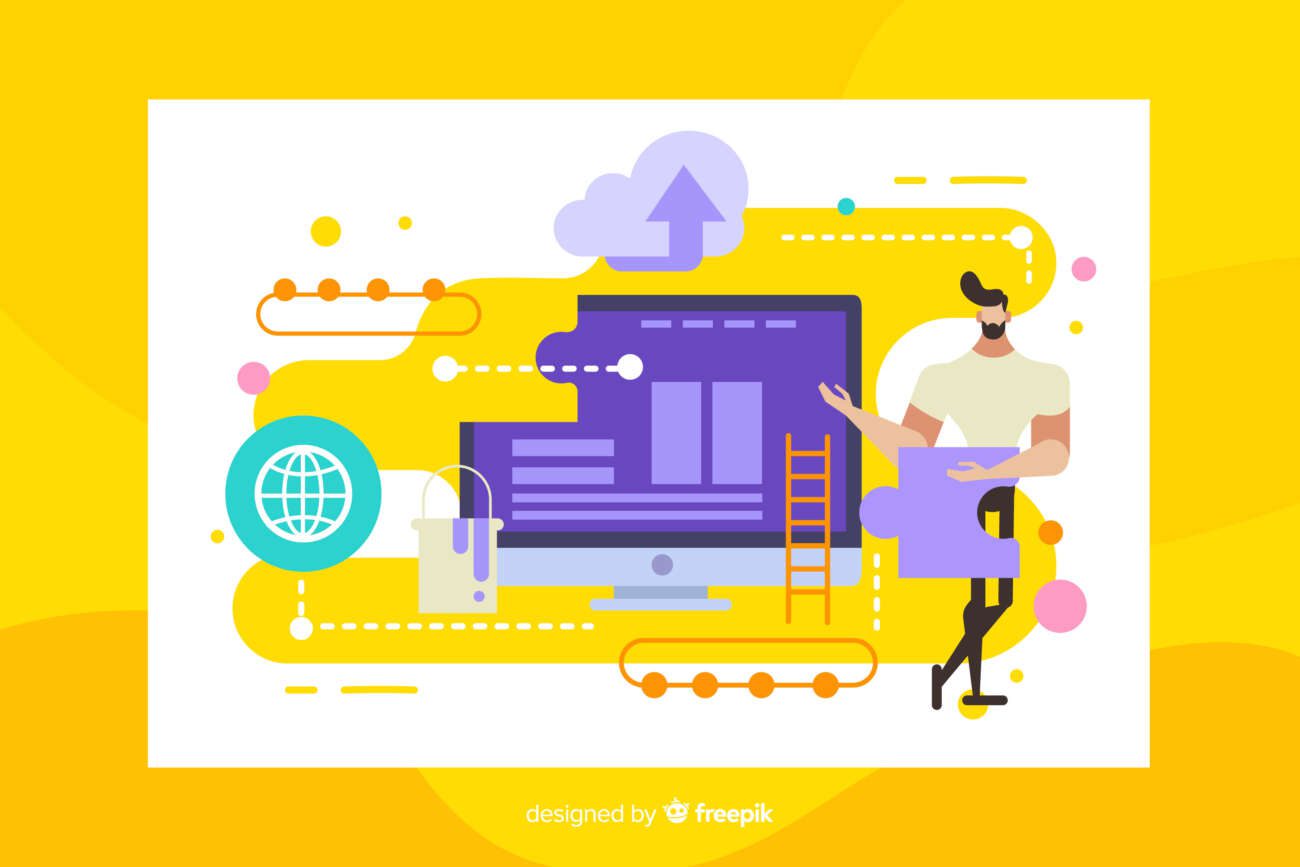
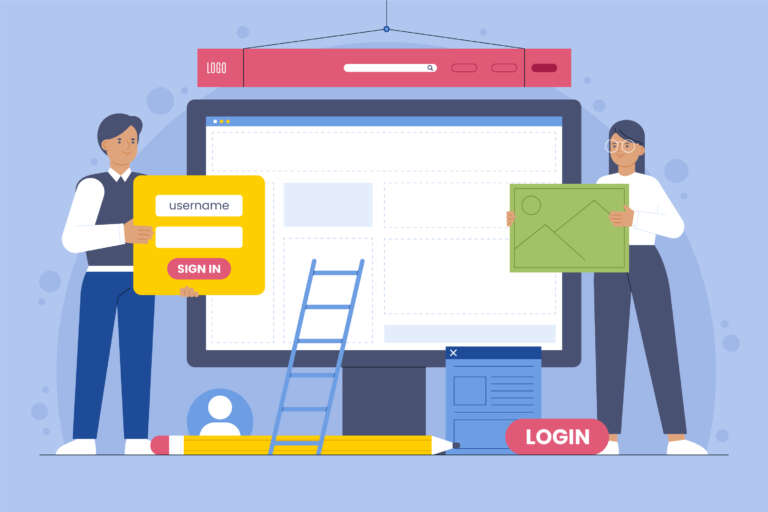






Leave a Comment